EdiPortalLocalFTP
EdiPortal LocalFTP adapter
Introduction
It is used to retrieve all the files from defined share network location or SFTP configuration and then submit these files to BizTalk. Properties of this adapter are explained in more detail below.
Properties window divided into three sections.
1. Common Settings
It contains several properties, which are common for both FileShare/SFTP. These properties are explained in more details in the following sections.
- Adapter Mode: It contains list of values. They are FileShare and SFTP. It allows to choose either File share or SFTP configuration mode. Default value is FileShare.
- errorTheshold: This value indicates how many errors are accepted before disabling the receive location (for each execution).
- File extension: It takes one or more file extensions. For example, specify xml file extension like *.xml. If we want to specify both xml and edi. It should be like *xml;*.edi
Each file extension is separated by semi colon ( ; ). - Lock[SD1] from partner: It takes either True of False. If it is True, then it promotes sender partner ediportal id as context property of BizTalk message.
- Log: It takes full path of folder. We want to specify this property if we want to write log information about every execution. Log contains full information about how it executes.
- Maximum batch size: It takes value in Megabytes (MB). It is used to create a batch of files based on this property and submit this batch to BizTalk. It improves performance.
- Maximum number of files: It defines how many files can be submitted in one batch to BizTalk. It is similar to the property maximum batch size. The batch is submitted based on the logic, whichever fulfil the condition of maximum batch size or maximum number of files first.
- Polling interval: It takes an integer value. It tells about how frequently this program executes. For example: 1. every 5 minutes. 2. Every 30 seconds
- Polling interval unit: It contains a list of values. They are minutes, seconds. It indicates about unit of polling interval.
- Rename files while reading: It takesthe value Yes or No[SD2] . Default is Yes. If it is Yes, the adapter will rename the file while reading. It is highly recommended.
- Throttling active message threshold: It takes an integer value. BizTalk sever in a state of throttling message threshold, then this executes in idle for short amount of time i.e., 10 seconds. It gives BizTalk a break to get time to process messages.
2. FieShare Settings:
It contains username and password. These properties are used to connect to the file share.
3. SFTP Settings:
It contains several properties. They are SFTP username, SFTP password, SFTP host name, SFTP Port, SFTP root folder, SFTP defaultInfolder. These properties are used to connect sftp and iterate all folders based on the configuration, i.e., root folder, defaultInFolder and fetch the files from that folder. Finally, these files are submitted to BizTalk.
This property window is as follows.

Installation
The following steps are need to install this new adapter.
- Double click on the registry file, EdiPortalLocalFTPAdapter.reg
- Add required local ftp adapter assemblies to the BizTalk application, EdiPortal.
Configuration
Adapter configuration in BizTalk server administration console
Open BizTalk server administration console, then select BizTalk Server Administration > Platform Settings > Adapters and then press right click chose New > Adapter. New adapter window will pop up and configure it by choosing EdiPortalLocalFTP from the dropdown list.
BizTalk Settings Keys
The following BizTalk settings Keys are need to configured using EDI Portal Administration. Run EDI Portal Administration tool, then select Edit > BizTalk Settings.
- FtpRootFolder - It is root folder of all Local FTP user shares.
- FtpDefaultInFolder - It is name of default in folder name. For example, ToEdiPortal
Conversion Table
The new configuration table, EdiPortalLocalFTP_ExcludeFolders created to specify exclude folders list. This list used for not retrieving any files. It is an advantage that we can skip some of the folders. The following image shows that how can we configure it.

Description
It retrieves all files from local ftp path. It is combination of ftp root folder, relative path and default in folder name.
For example, Ftp root folder is \\ebv-dev01\FtpRootCerberos. In case of SFTP we should use \ in root folder. Relative path is defined on partner is DK-Gateway\EP-0000010039. Default in folder name is ToEdiPortal. Now full path is \\ebv-dev01\FtpRootCerberos\ DK-Gateway\EP-0000010039\ToEdiPortal. Hence, this adapter retrieves all files from this full path, which also includes subfolders.
In EdiPortal, if we configured partners to use ftp account, then this adapter gets all the relative path of ftp configuration from the partners and used this information to retrieve all files.
It is similar process for both FTPShare and SFTP of adapter mode.
Configuration on Receive location
Open BizTalk server administration console, then select BizTalk Application. Create a new receive location by selecting type as EdiPortalLocalFTP.

You are able to configure properties by pressing Configure button on receive location properties.

Content on this page: