Import
When you wish to import you’ll drop or select export file, the system will then start comparing the objects exported with the items in the current system you’re trying to import, after its done comparing you will be presented with result of the compare, you if the status of an item says changed or new you can click on it to see what values with will be imported.
Once you click the import button it will import everything in one go, if you realize there is something that should not be imported, you need make a new export file first with the correct objects.