Monitor Developer Guide
Monitor
Windows Authentication
From version 2.0.1 it's required to set the following key in the app.config when running against Link with Windows Authentication:
UseWindowsAuthentication (must be set to "True" or "true")
The Link includes a framework for monitoring a variety of entitles that BizTalk integrations depend on. This could for instance mean monitoring the availability of a FTP server, or monitoring if a crucial receive location in BizTalk is running.
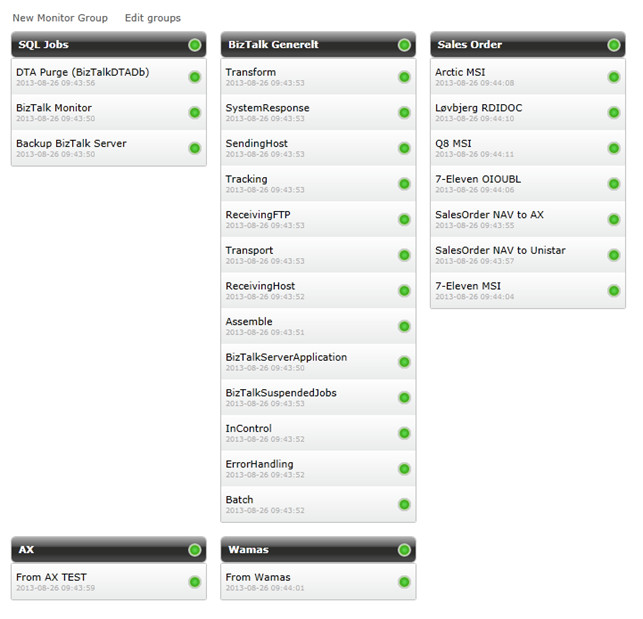
Monitor Service
The monitor framework is driven by one or more windows services that are registered in the Link database. Each monitor service is delegated to handle the monitoring of one or more monitor items.
Configuring a monitor item
When you configure a monitor item, there are some general configurations needed, as well as some that are specifically aimed at the monitor item type that is being configured. The general monitor item configuration includes giving it a name, associating it with a data owner (not mandatory), choosing a type (monitor item type), assigning a registered service to handle the monitoring, specifying a polling interval for how often the monitor logic shall be invoked, defining warning and error levels and specifying service windows where the monitoring should be on pause.
If an error is thrown in the execution of a monitor, the monitor item will be in the failed state, and the green “lamp” will turn red. Similar if a warning is thrown, it will turn yellow showing that it is in the warning state. If an error occurs the monitor item will represent the value given in the “Error value” field, and the value of the “Warning value” when a warning occurs. These values are used to throttle levels of warnings and errors on a monitor group level.
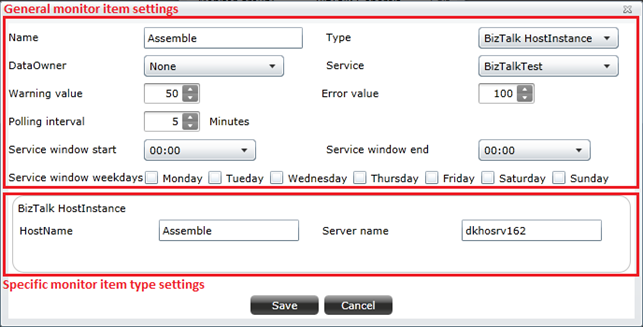
Configuring a monitor group
When configuring a monitor group, you specify its name and description and details of presentation (height and width in pixels and a value to dictate the sequencing of the different groups). You also specify warning and error levels. You can also specify a stakeholder that will receive email notifications if the group goes into failed state.
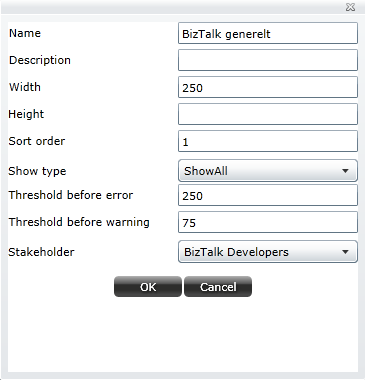
Monitor types included in Link
The following monitor item types are included in Link:
- BizTalk HostInstance
Raises an alarm if target host instance is not running. - BizTalk ReceiveLocation
Raises an alarm if target receive location is not running. - BizTalk Suspended Messages
Raises an alarm if the number of suspended service instances in BizTalk reaches a specified level. - Link Documents
Can be used to monitor specific document types. Limits for maximum processing times, and maximum queue sizes can be set up to define when alarms should be raised. - Folder
Monitors the level of diskspace available for a specific folder or network share. Levels for warnings and errors can be user-defined. - Ftp
Monitors the availability of a specified FTP server. Raises an alarm if the FTP server can’t be reached. - Message Box Viewer
Runs the message box viewer reports and archives it in a specified folder. It can also be configured to delete reports older than a specified age. - Ping
Pings target IP address, and raises an alarm if no response is returned. - SqlServer Jobs
Checks the execution history for the specified SQL Server Job. If last execution has failed an alarm will be raised. - Windows Service Check
Monitors the state of the specified service. If it is not running an alarm will be raised. - PowerShell
Executes a PowerShell script and returns the status/output to the Monitor
Custom plugins
It provides additional functionality to customize. It is useful for various scenarios; we want to monitor the folder size in regular intervals of time. Raise a warning, error message based on size of folder.
It can be created in two steps. They are as follow.
- Developing a .net class library assembly: Create a new class, which is derived from base class, MonitorPlugin and then override the method GetStatuses().
- Create new monitor type scripts: Using EDI Administration tool, crate a new monitor type and define parameters as fields. It tells about what are the input parameters. Refer to the above example; they are FolderFullPath, username, password, MaximumSizeForWarning, MaximumSizeForError.
Xml for external monitor like SCOM
The below link generates xml, which can be used for by other surveillance tools like SCOM. https://link.bizbrains.com/api/monitor/get-monitor-display-status-public
Parameters for the monitor xml-service:
Parameter name | Possible values | Default value (if parameter is not set) |
showGeneralItems | 0 / 1 | 1 |
dataOwnerId | The id of a specific dataowner | All dataowners |
numberOfStatus | Number of returned statuses for each monitor item. | 5 |
treatMissingUpdatesAsErrors | 0 / 1 | 0 |
returnNullWhenNoErrors | 0 / 1 | 0 |
Content on this page: