Setup Error handling - stakeholders and notifications
Link offers much flexibility regarding how to configure the error handling when certain errors arise. With careful planning you can ensure that the right people are notified about the errors.
You can specify on a high level, which stakeholder should be notified if an error has occurred. However, should scenarios exist, where different stakeholders should be notified about errors related to specific document types (Order, Order response, Despatch Advice, Purchase Invoice, Sales Invoice etc.) or should be notified about very specific errors, then Link also supports these scenarios.
Stakeholders
To manage stakeholders in Link you must access the Settings menu and choose “User groups”.
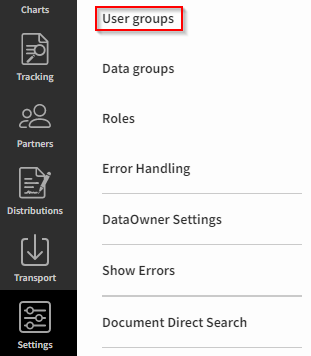
Locate the Stakeholders label and click the ‘+’ sign.

Type in a Name, Description and an Email and save the changes.
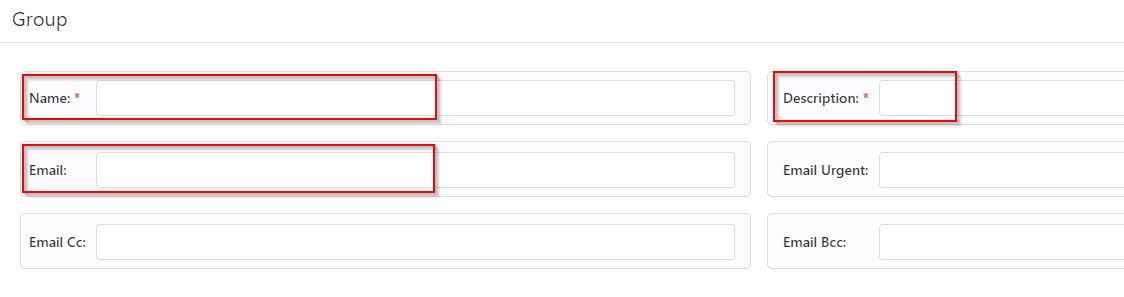
A stakeholder group has been created and it can be used for configuring error handling, which will be described in the following.
Error handling
The configuration of error handling is done under “Settings” - “Error Handling”.
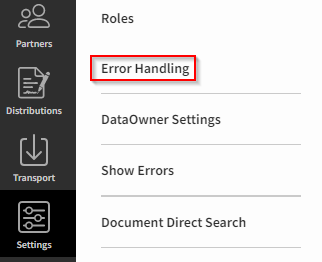
You will then see a list of predefined error categories. Each category can be opened by clicking the arrow next to the category label.
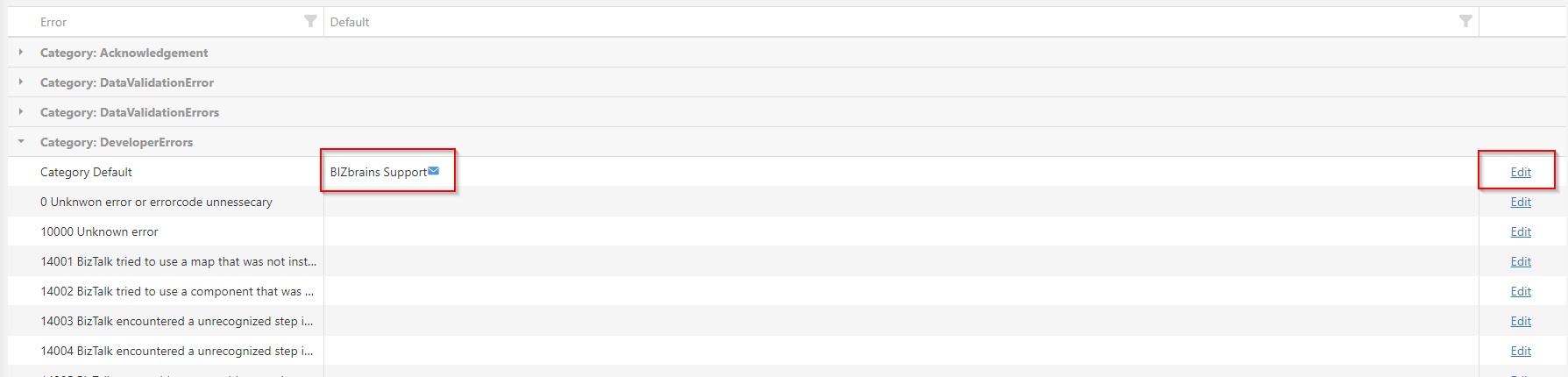
As an example under “Category: DeveloperErrors” there has been set a “Category default” to stakeholder “BIZbrains Support”. BIZbrains Support will be the receiver of the error notification e-mail related to all developer related errors. All the various developer errors are listed below the “Category: DeveloperErrors” and could e.g., be the error “14001 BizTalk tried to use a map that was not installed.”. That error message would appear in the e-mail to the stakeholder.
If you click Edit at the right on the line you will see how the Error notification is set up.
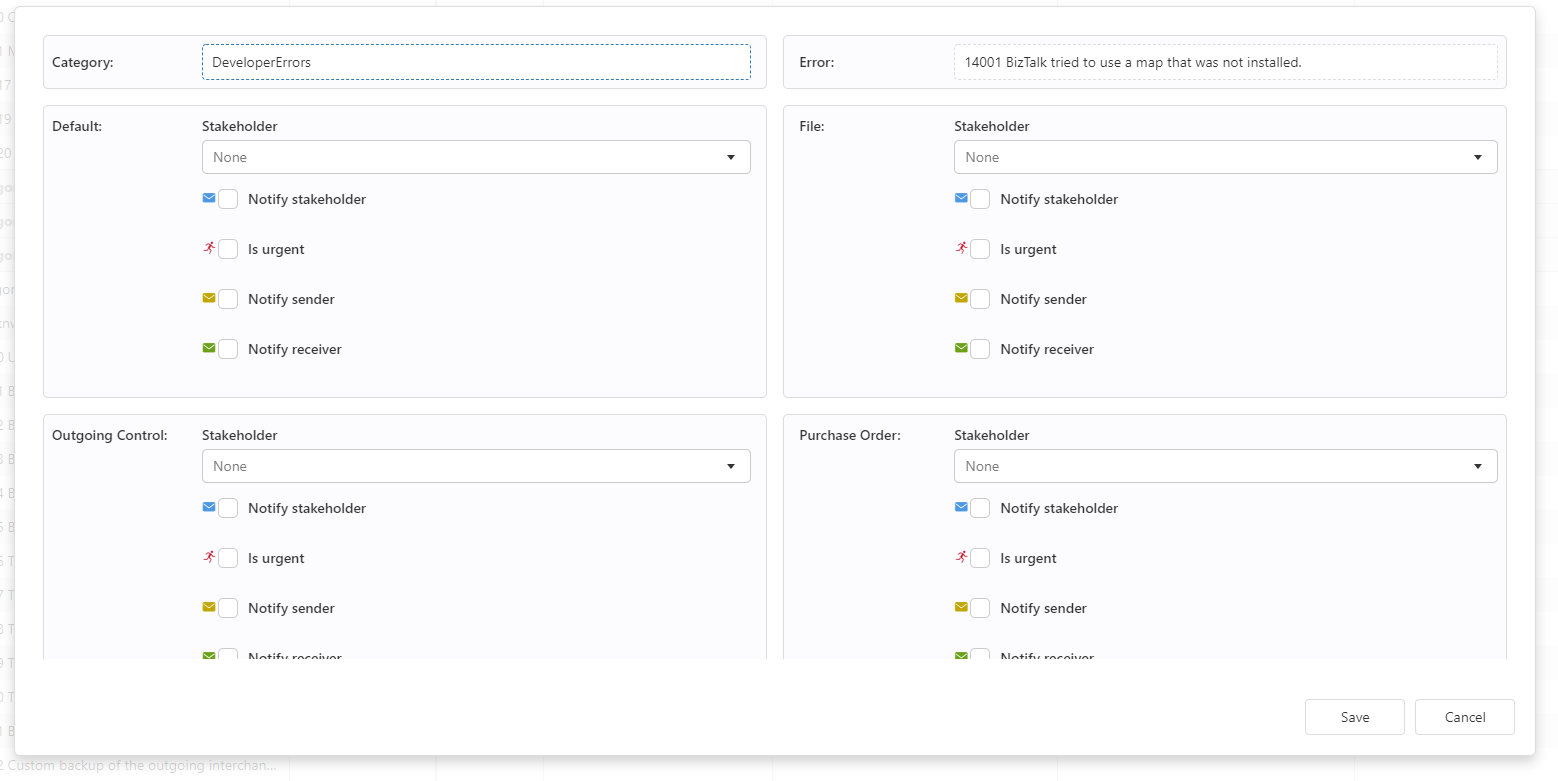
Here you can also differ the stakeholder for each available Document Type (Sales Order, Purchase Invoice, Sales Invoice, Despatch Advice etc).d
Back at the overview for Error Handling you can chose only to state a stakeholder in the “Default” and not for the individual underlying Error Types, or you can indicate specific stakeholders for specific errors (other than the stakeholder stated as the Default one). You simply locate the row that contains the error in question and select the “Edit” option for that row.
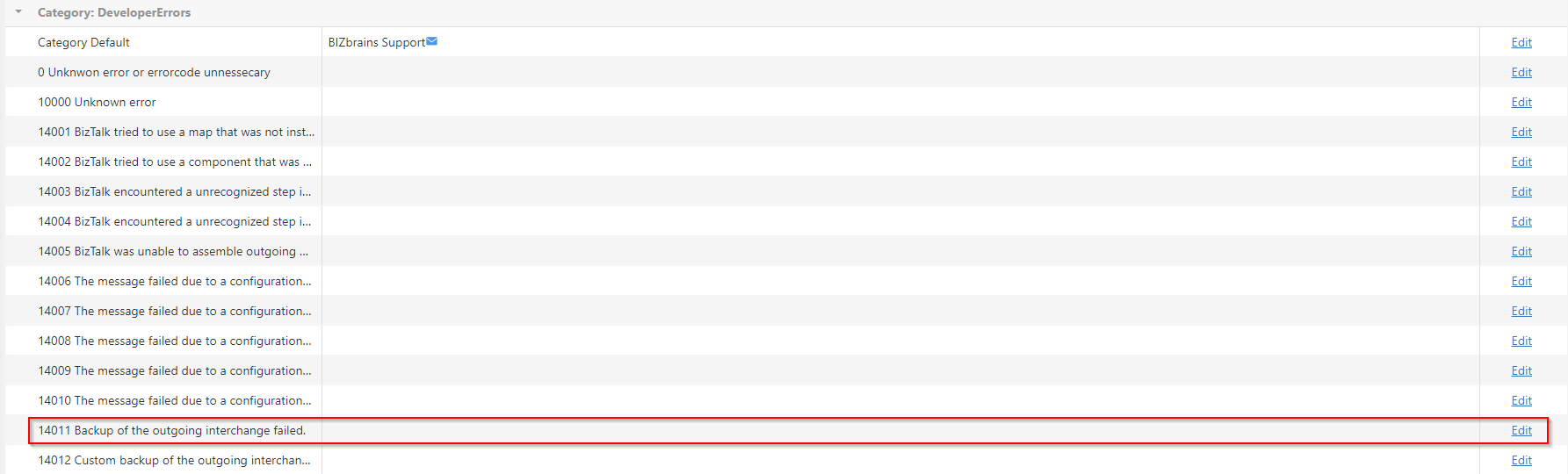
Specify who the stakeholder is for that particular error code:

Customised error codes
(Demo in webinar Link for Developers chapter 6 - Error codes)
With the right user rights Link allows you to setup error codes that fits your organisation.
The setup of customised error codes is described in Link User Guide: Error codes .