User management
Overview
One of the most important goals for your Link-setup is to empower your line of business to handle integration-related tasks independently without involving your IT-department.
To do this, you will need to get your line of business to use the Link application regularly. There is no extra cost associated with this as your Link license is not paid per user.
With Link, you can fine-tune an individual user’s access to both functionality and access to data. This article will explain how to do that.
All Link users must have a user profile created by an administrator. The user must also be granted a User group and optionally, a Data group. User groups are used to grant access to Link functionalities and Data groups are used to grant access to data.
It is important to understand the connection between the user profile and permissions, roles, User groups and Data groups.
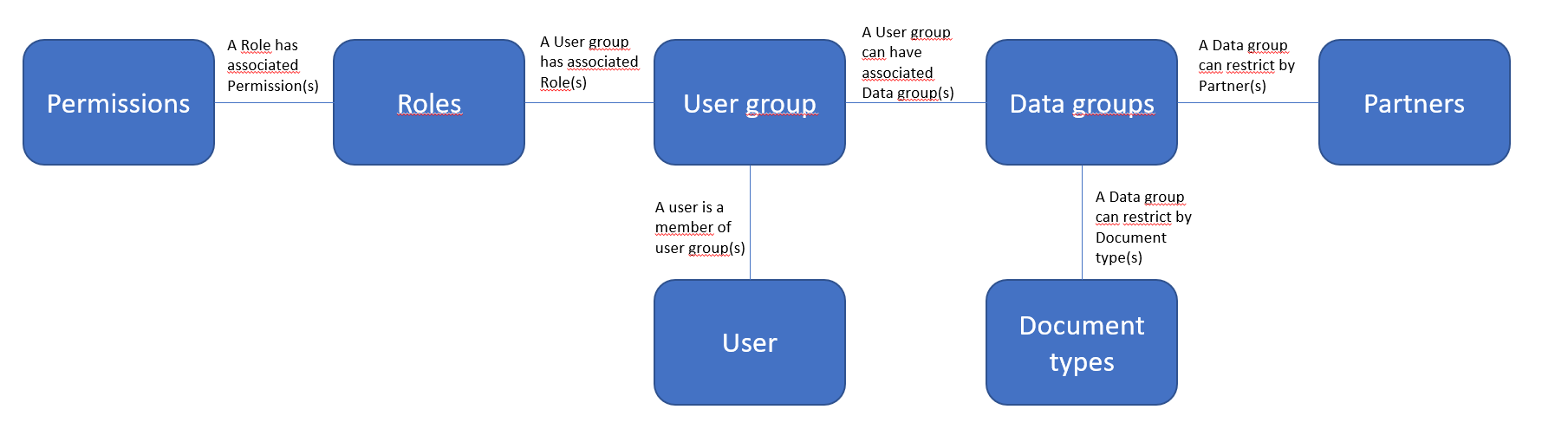
This figure above shows the user management data model. Read the sub-chapters in this article to learn more about the individual entities.
The menu
Hovering your mouse over the 'Settings' item on the left-hand menu will display a list of options related to user management. Depending on your permissions, some options may not be available. If you double-click the 'Settings' item, you will be directed to the 'My Profile' page by default.
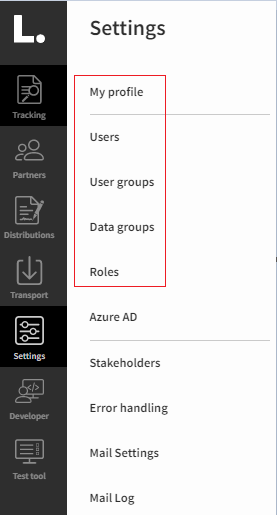
My profile
This section will display information about your own Link user profile such as username, email and password. You can also see which User groups are associated with you as a user. See the 'My profile' page for more information.
Users
This section shows you a list of all the users registered in your Link solution. New users can also be created from here. See the 'Users' page for more information.
User groups
Click here to see a list of all user groups in your Link solution and their roles. New User groups can also be created here. See the 'User groups' page for more information.
Data groups
This section displays a list of data groups which defines your access to data in the system. You can also create new data groups from here. See the 'Data groups' page for more information.
Roles
This section displays a list of all current user roles in your Link solution and their permissions. See the 'Roles' page for more information.
