Managing data groups in Link
In Link it is possible to manage which data a given user is permitted to view. Some users need to be able to see every single piece of data, while others should only have access to specific data due to rules, company regulations, governance etc.. Link supports these scenarios using the concept “Data Groups”.
If your organization decides on using Data Groups, careful planning must be done in order to enable the right users to see the right data in Link. Use cases are often centered around examples such as “The Sales department must only be able to see sales related documents”, or “The Purchase department must only be able to see purchase related documents”, “users at one market should only see partners related to that market” and so forth.
How to create a Data Group
Go to the Settings menu and choose “Data groups”.
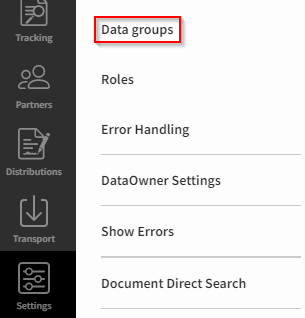
To create a new Data Group, click the “+” sign.

Name your Data Group according to your requirements and the purpose of the Data Group.

You can create Data Groups for either document types or partners - or combining the two.
In the section “Available document types” you must select the document types in scope for this specific Data Group.
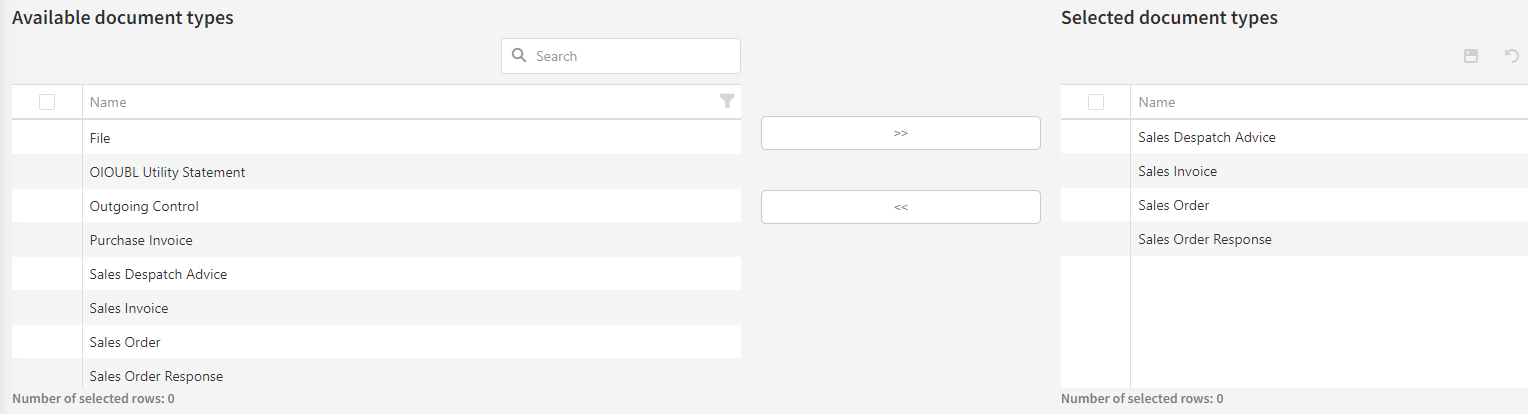
In the section “Available partners” you must select the partner(s) in scope for this specific Data Group.
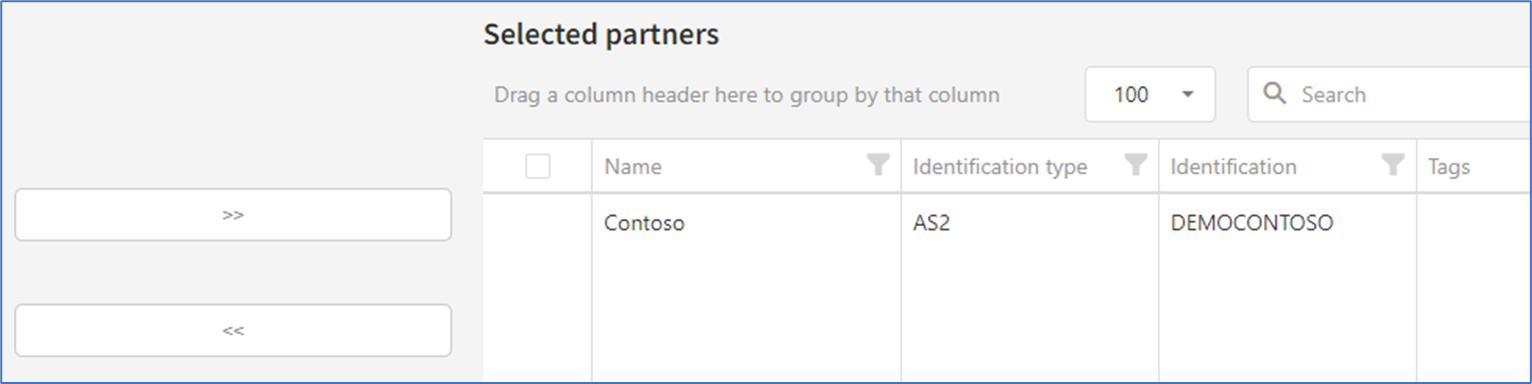
You choose among the available document types and partners configured in the Link environment you are logged on to, so differences may occur between your Prod and Test environments. Save the changes you have made.
Connecting a Data Group to a User Group
To use the configuration in a given Data Group, it must be linked to a User Group. To know more about User Groups see Managing users, roles and permissions.
Go to the Settings menu and choose “User groups”.
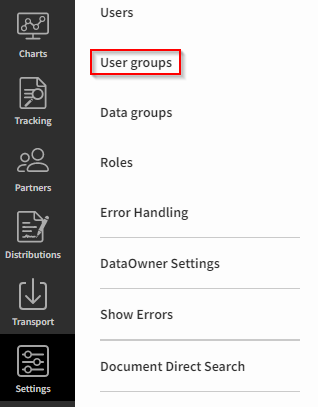
Select the group that you want to manage by clicking the Edit link.

Click somewhere in the “Data groups” field and you will get a list of available Data Groups that you can link to the User Group. Save the changes.
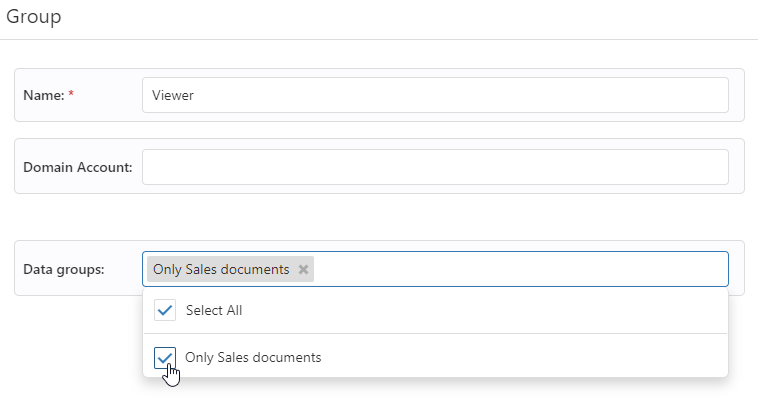
Now, any user connected to the “Viewer” User Group will be affected by this change. The user will then only be able to see Document Types and document instances in the Tracking part of Link, that are included in the Data Group linked to the User Group.
It is important that you carefully consider if a given existing User Group can be used for your scenario, without breaking the experience for other users in Link. In some cases, it is better to create a new User Group, when you need to limit view access on data in Link.