Incoming transport location details
Overview
This page is used when creating or editing incoming transport locations.
The page is divided in several sections and contains lot of configuration options to set up transport type, polling mechanism and connection settings.
Note that some of the action buttons are not available before a transport location has been saved.
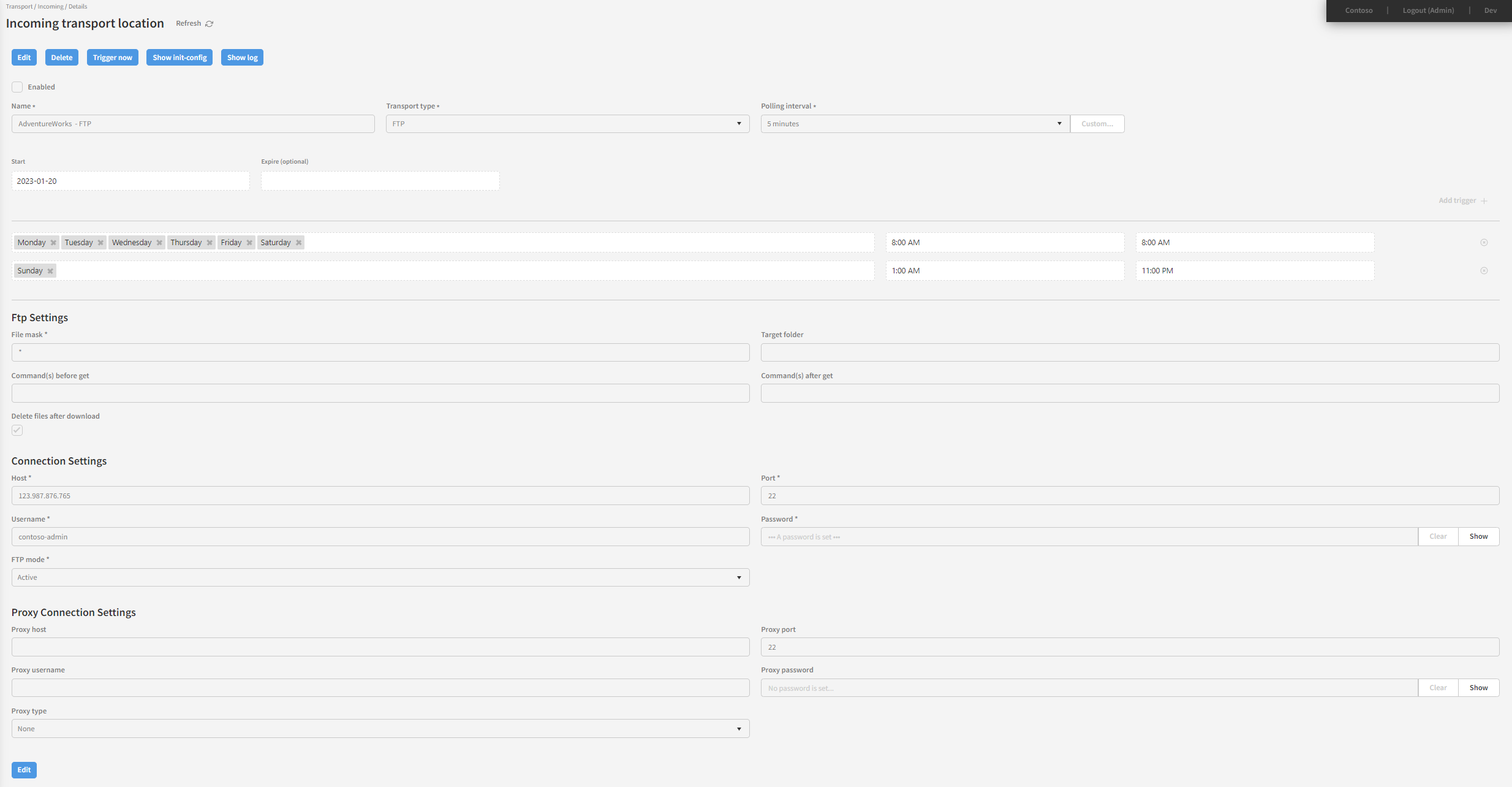
General setup
In the page top, you can configure some general information about the transport location. These will be explained below.
Enabled
Controls if the transport location is enabled. When enabled, the transport location will poll for documents using the schedule and interval defined below. When disabled the location is ignored and it is not polling, regardless of any of the other settings.
Name
Defines a name of the transport location. The name is used to recognize one location from another and must be unique amongst incoming transport locations. The name is required. If a transport location is unique for one partner, it's considered best practice to begin the location name with the partner name. E.g. "Adventure Works - FTP".
Transport type
The transport type specifies what kind of transport is used - each transport type will make more configuration fields appear. See Transport types for more info. The transport type is required.
Polling interval
The interval in seconds or minutes between polling the location for new business documents. The interval only applies within the trigger periods defined below. If there are no trigger periods defined, the interval applies 24/7/365. The polling interval is required.
Start
The start date defines when this location becomes active. The start date overrules all other settings and the location will never be polled before this date. The start date is required.
Expire
The expire date defines when this location becomes inactive. The expire date overrules all other settings and the location will never be polled after this date. If the expire date is not set, there is no expiration on the location.
Triggers
Until now, you have configured which transport type should be used, if it is active and when it should start and expire.
In some scenarios, it is desirable to be able to control when (and if) you want a location to poll. E.g. perhaps you would like the location to only poll on business days in the normal work hours.
This is exactly what Link's trigger mechanism can help with. Use the 
Note that if you have no triggers defined, the location will always poll (according to it's other configuration).
Click 'Add trigger +' to add a trigger period. You can add any number of triggers. The triggers define the periods when the location is polled. When a trigger period begins the polling commence on the interval defined above. When a trigger period ends, the polling ends as well. When evaluating active periods, all trigger periods are combined and is does not matter if multiple triggers overlap.
Triggers list

The list of triggers has one row per trigger. A trigger has the following properties:
- Weekdays - Specifies the days of the week when this trigger applies.
- Start time - Specifies the time of day when the trigger should start.
- End time - Specifies the time of day when the trigger should stop.
Connection settings
After selecting your transport type, further fields will be shown for you to be able to configure the relevant connection settings. To understand these, please continue reading in the Transport types chapter.
Action buttons

We will now go through each action button.
Edit
This makes all location fields editable.
Delete
Deletes the location entirely from Link.
Trigger now
This forces the location to poll for messages (almost) immediately.
Show init-config
This is an advanced topic that is covered in more detail in the Init configuration chapter.
Show log
This is an advanced topic that is covered in more detail in the https://bizbrains.atlassian.net/wiki/spaces/L300/pages/2478804513 chapter.
Content on this page: