How to handle errors
As described under Find and handle a document that has been sent you find all recent documents under the Menu Tracking. When a document fails, it will get status “Failed” in “Last Status”.

If you search for documents with Status failed under Tracking
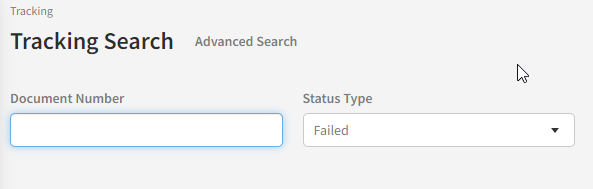
three columns are automaticly added in the Search result: Error code, Stakeholder and Exception Message:
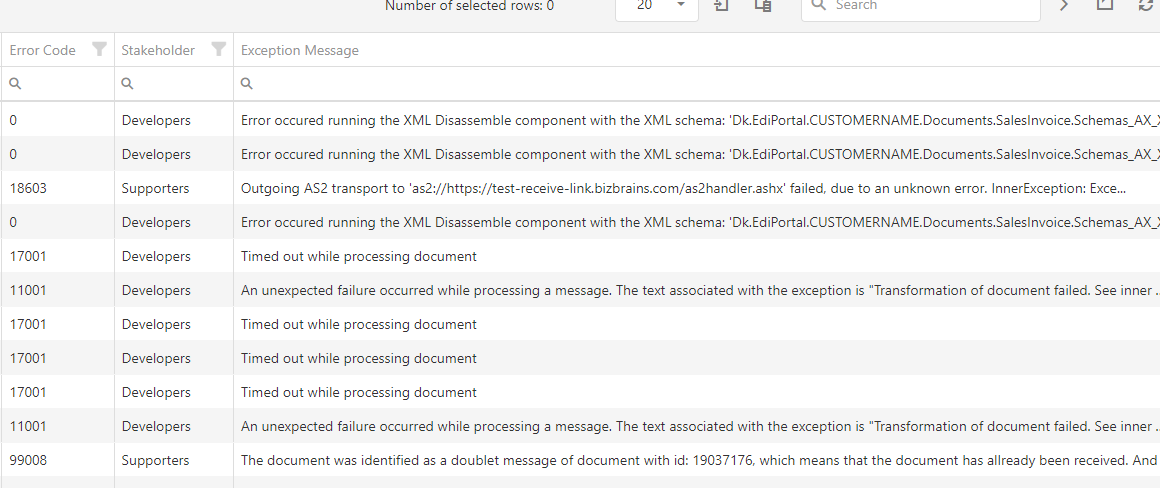
If you open the relevant document, you see more info on the error.
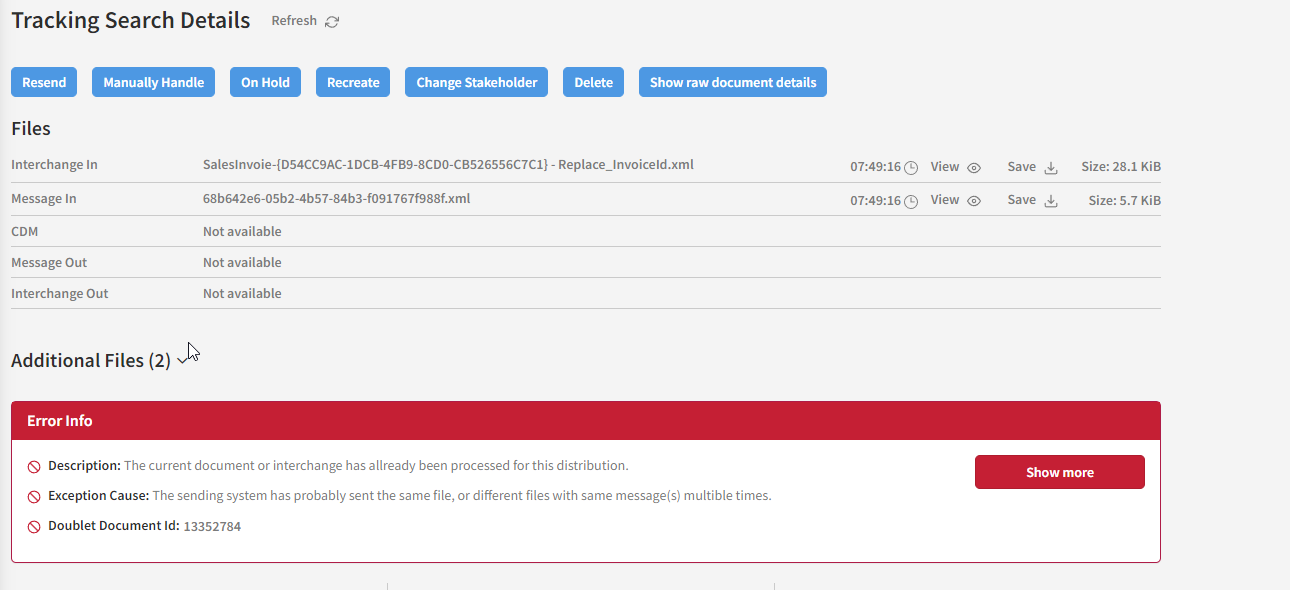
How to handle errors?
It always depends on the error, how to handle it. Different errors demand involvement of different people - both in your company and in your partner’s company.
To give an example:
Maybe your customer changed an item number in their ERP-system without letting you know and then sends you an order which fails as the item number is not found in your ERP-system. In such cases, there is no need to involve the IT-department as it’s the person handling orders who knows the best whom to contact at the customer to agree on data.
The right solution here would be to change the status from “Failed” to “On Hold” with a comment stating that the customer has been contacted.
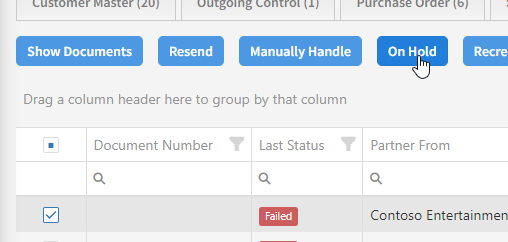
When you change the status, you can add the comment:
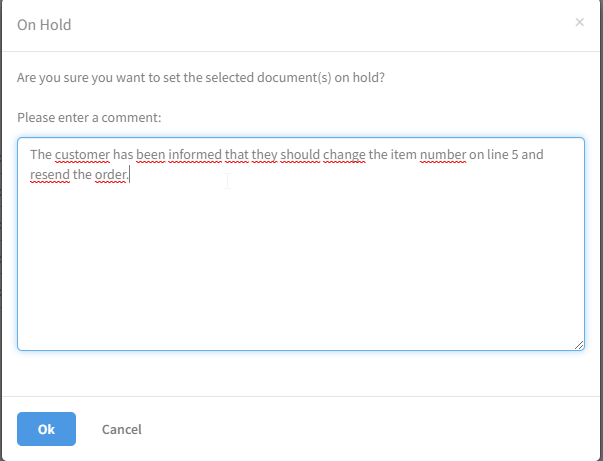
Your comment will be shown under “Status Flow” at the bottom of the Details page for the document:
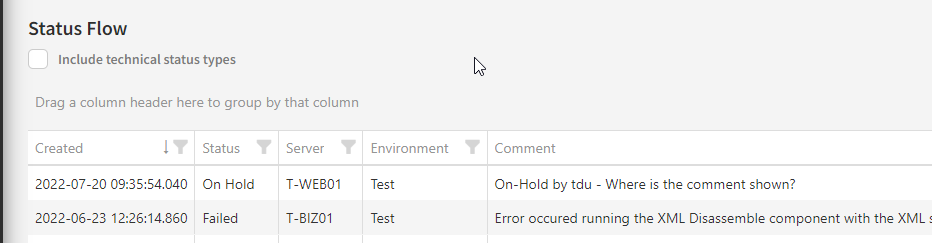
When you have agreed on data, you can proceed with a solution. Solutions would be:
a. the customer has confirmed that the item number is changed - and it’s therefore changed in your ERP-system as well. Solution: You can Resend the document as there is now a match between the order and your ERP-system.
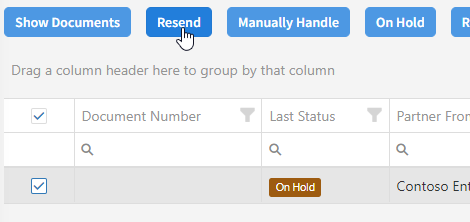
OR
b. the customer realizes that the change of item number was a mistake and changes it back. Solution: You should change original document from status On Hold to Manually Handle and ask the customer to resend the order with correct item number. If it then fails due to dublicate check, you can bypass duplicate check when resending again.
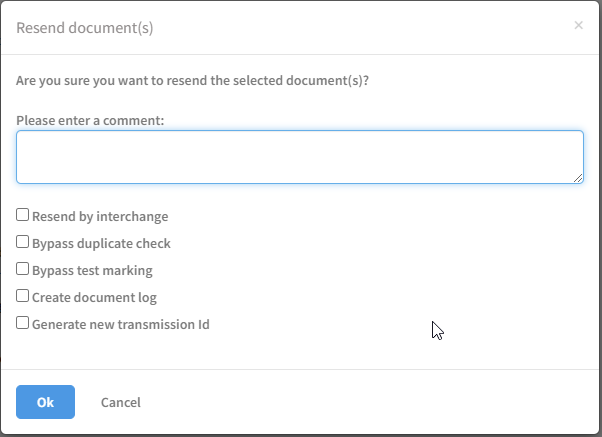
Other more technical errors should of course be handled by technicians knowing the solution for such kind of errors.
To aim information about errors to the correct person or group of persons, the following should be set up:
Stakeholders under Settings - User Groups. . You can set up as many Stakeholders as needed. Description about how to do this in Link User Guide: Usergroups
Under Error handling the Stakeholders are added for each Category of errors - on a Default level, but it can also be defined on lower levels and for different document types. Description in Link User Guide: Error Handling.
It’s possible to create your own error codes, if the existing ones are not precise enough. In Link User Guide, it’s described how to do this: Error codes