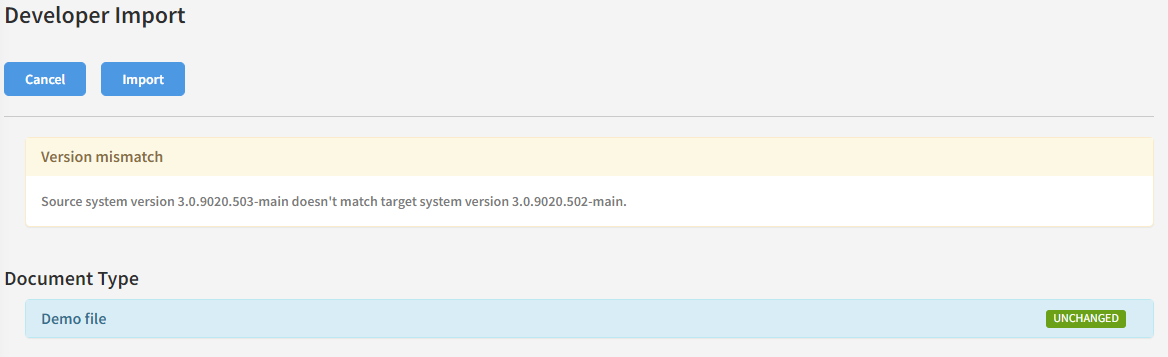Import and export of configuration
Moving configuration between environments
Being able to easily move Link configuration between environments (e.g. Test and Production) is important. Typically you have created a certain setup in your test environment and would like to use the same (or nearly the same) in your production environment. In this article, you will learn how to accomplish this.
The Link import/export functionality is available in various places - the most important ones are Partners and Distributions.
In this chapter we will show how to move import partner configuration - but it works similarly for other entities.
Partner configuration export
To export one or several partners, do the following:
Go to the Partner Search page
Perform a partner search that will return the partners you wish to export (it’s OK if the search result returns others also)
Select the partners you wish to export
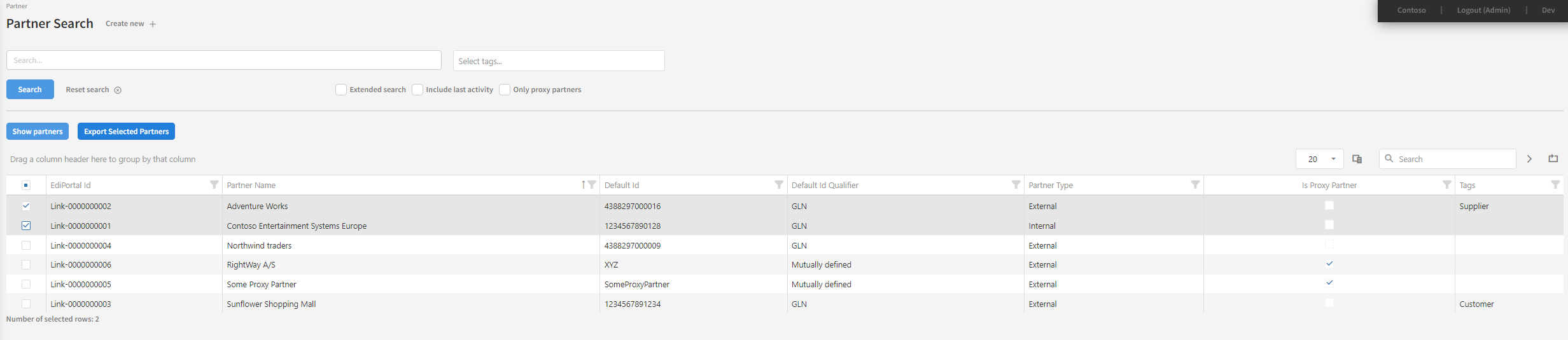
Note that it is also possible to export just one partner from the Partner detail page using the “Export” button from there.
4. Press the “Export selected partners” button.
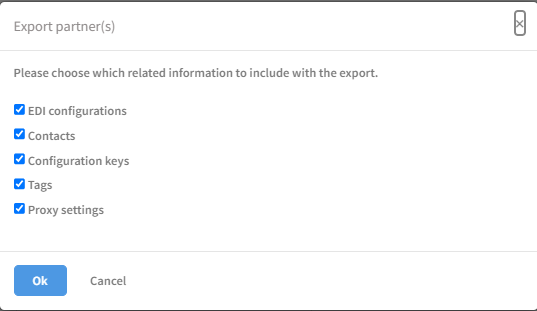
5. Choose the sub-sections you’d like to include in the export and press “OK”.
Your browser will now download an XML-file, that can be used for import.
Import
To start importing partner information, click “Partners” and then “Import” from the main menu.
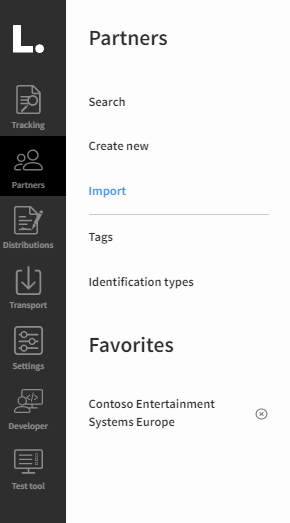
You will then be able to upload an XML-file (that you have previously exported).
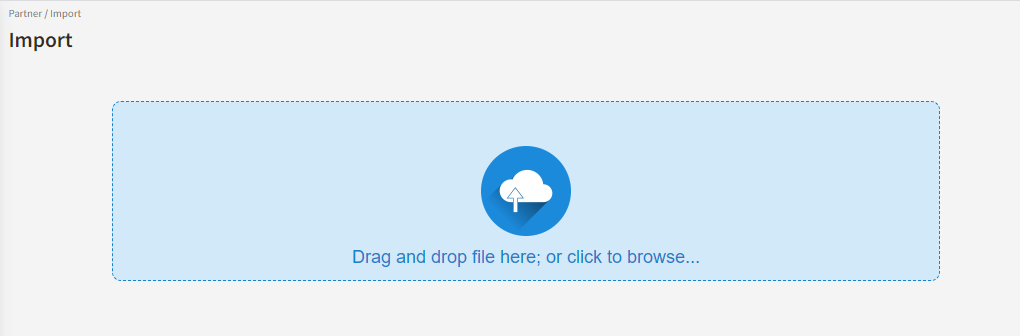
After loading the file, you will see a report, showing what has been changed in relation to before the import. You can click each item to view details - in this example, the partner comment was updated.
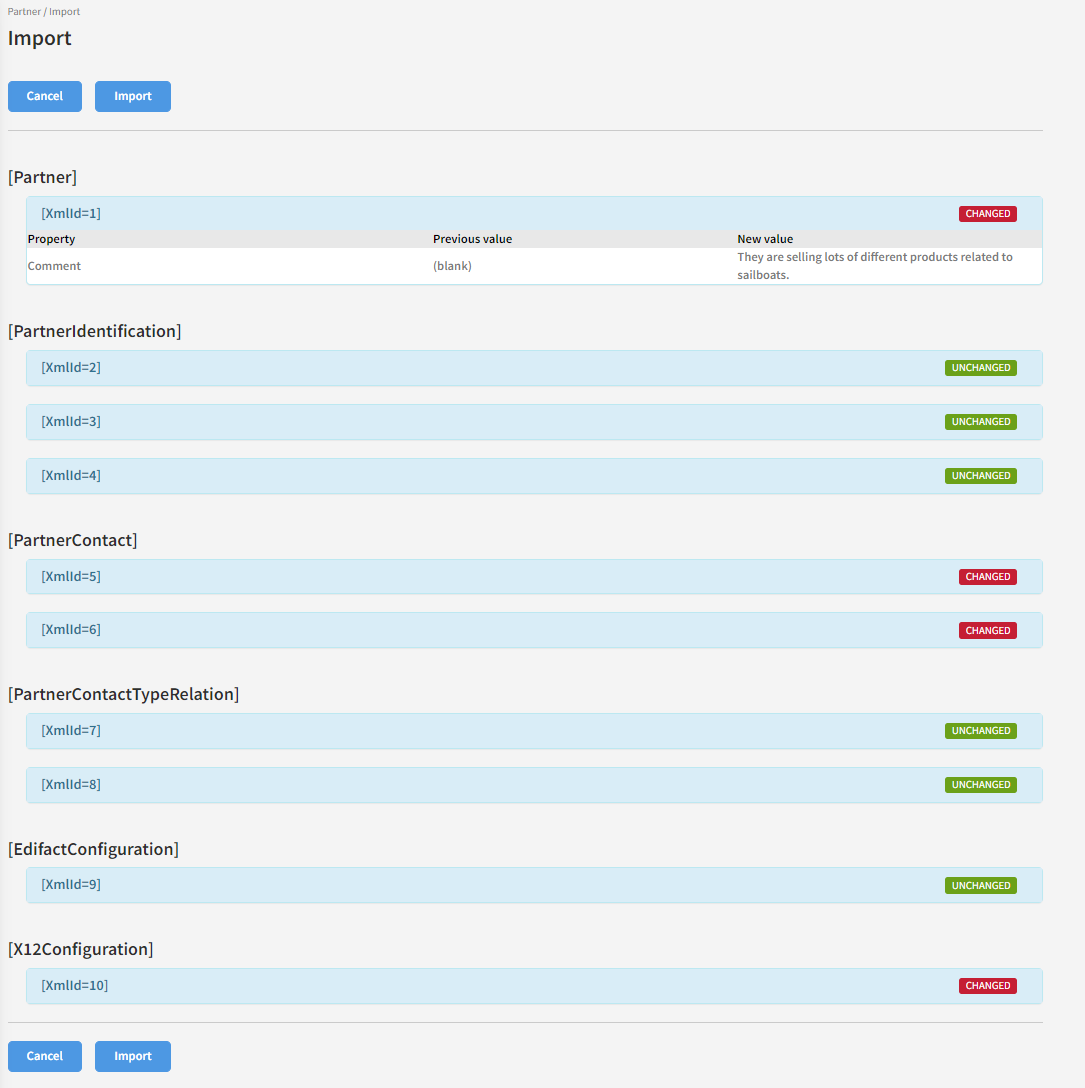
If you can accept the changes, you can now click “Import” - otherwise, click “Cancel” to abort the import.
Advanced export/import
Developers or advanced users who wishes to move other entities than partners or distributions can do this via the “Import and Export” section in the “Developer menu”.
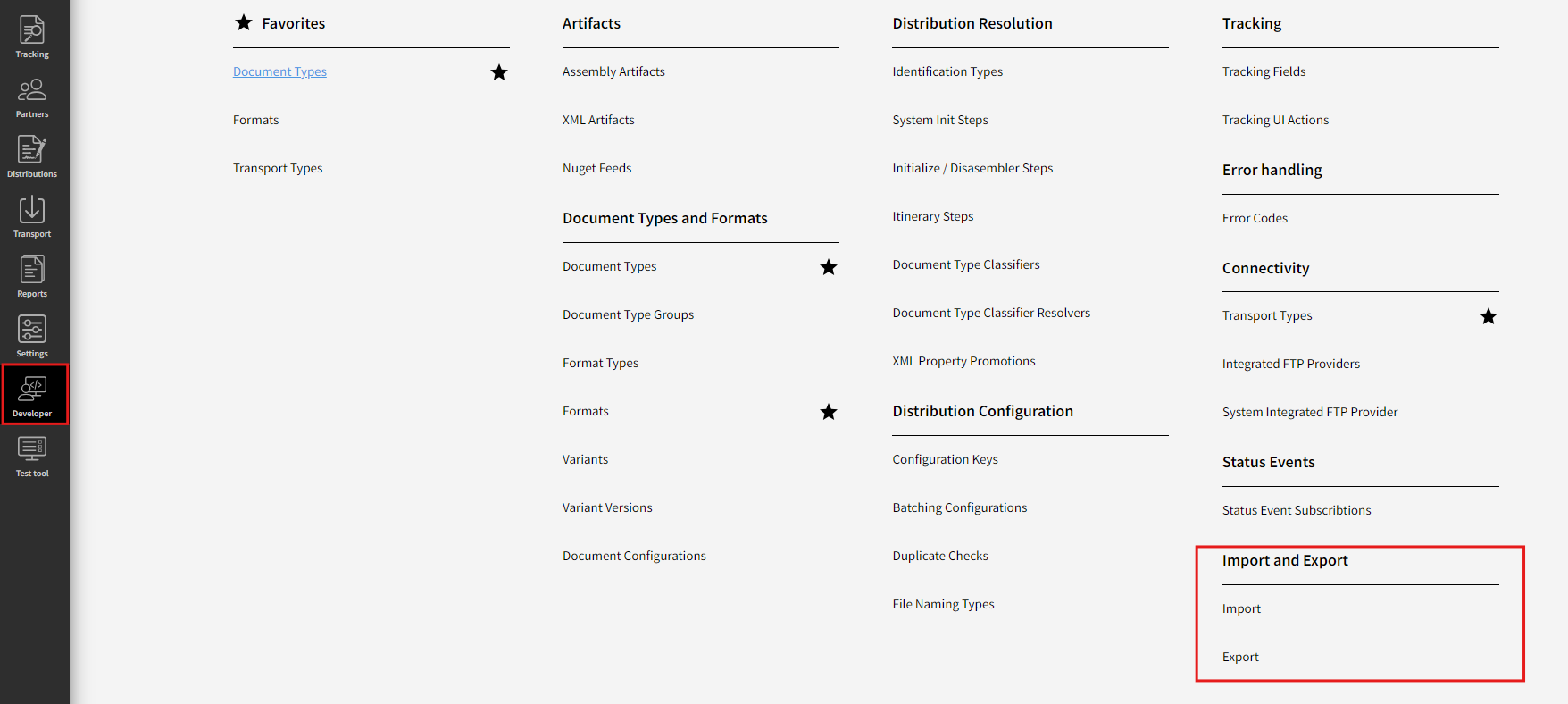
Here you will see a full overview of the entities that are exportable, and you can easily choose what you would like to include in an export.
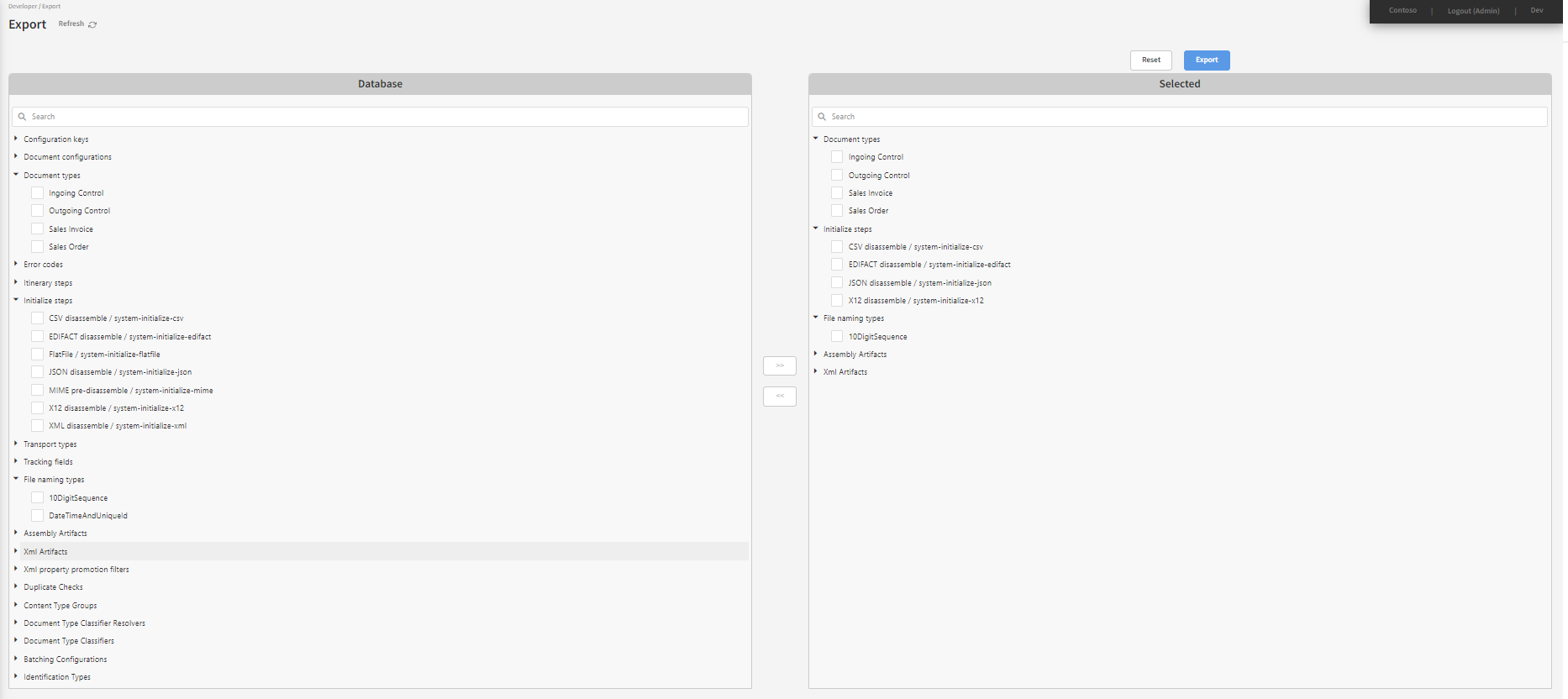
Import works in an identical way as for partners and distributions.
Versioning
When importing from a Link environment with a different version a warning will be shown:
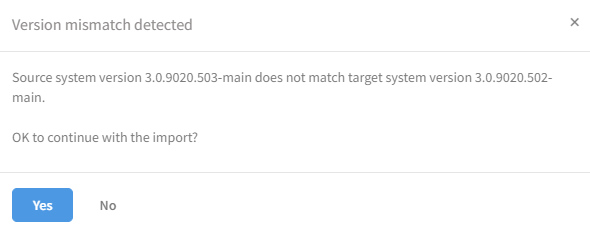
In this case you can choose to continue but the import might fail.
However the version mismatch check only apply for release versions and not hotfix. So a hotfix for any given release version would not be seen as a version mismatch.
Like wise a warning will be shown on the import/compare overview: