Stakeholders
Understanding the concept
Link offers much flexibility regarding how to configure who should receive information about which errors. With careful planning you can ensure that the right people are always notified about errors, that they are responsible for remedying.
A Link Stakeholder is basically just a name associated with one or several e-mail addresses (this is described later). Note that Link Stakeholders should not be confused with Link users or Link user groups - these are completely separate entities.
New Link customers often start out with just one default stakeholder i.e. one e-mail address used to receive all notifications. As their Link solutions expands, it is recommendable to consider if certain error-scenarios could be designated to specific stakeholders.
In general, we recommend to associate mail distributions lists to Stakeholders and not use person-specific e-mails. This is to ensure that you have solid error-handling procedures that are not depending on single individuals.
The error-handling setup can distribute the error-mails to Stakeholders based on the error category and/or error code, but it can also be based on the document type in play - or combinations of the two.
To give an example: A Link customer could create four different stakeholders set up like this:
Stakeholder name | Description | |
Sales department | Handles errors related to sales documents | |
Purchase department | Handles errors related to purchase documents | |
Developers | Handles errors with difficult error codes | |
Support | Handles all other error scenarios |
Setting up Stakeholders
To manage stakeholders in Link you must click “Settings” in the main menu and choose “Stakeholders”.
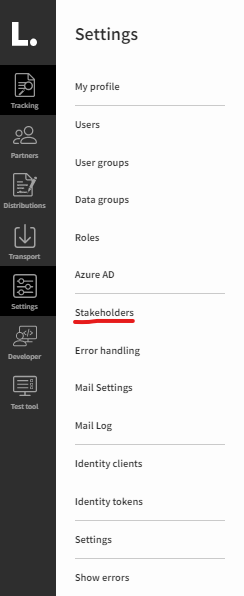
You will now be presented with a list of Stakeholders in a data grid. You can read the Data grids general article to learn about how to work with this.

You can now edit a Stakeholder by clicking “Edit” on the corresponding row or create a new one by clicking the '+' sign.

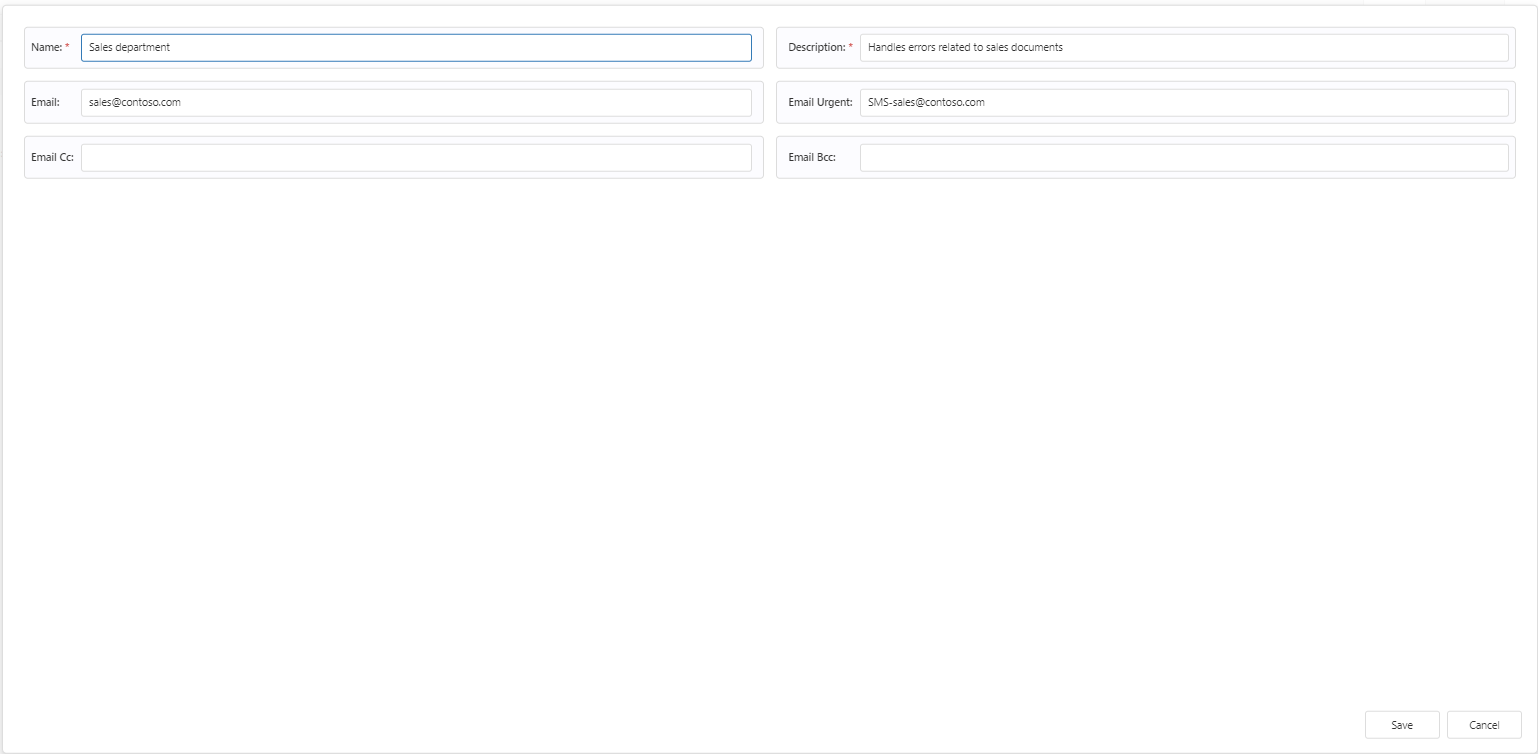
Here you can give the Stakeholder a name, description and associate e-mail information.
The four different types of e-mail information will be described below.
This the the standard e-mail address of the Stakeholder. E-mails for this Stakeholder will always be sent to this address.
Email Urgent
If this field is filled out with an e-mail address and the “Is urgent” option is selected when Setting up error-handling, another e-mail will be sent out to this address.
Often, Link customers choose to associate an SMS-gateway with this e-mail, the purpose being that urgent notifications are read as fast as possible.
Email Cc
If this field is filled out with an e-mail address, this will be included as ‘cc’ receiver on the mail sent to the standard e-mail.
Email Bcc
If this field is filled out with an e-mail address, this will be included as ‘bcc’ receiver on the mail sent to the standard e-mail.
After having set up your Stakeholders, you can now continue with Setting up error-handling.