Alert configuration
If you Link license allows it, you will see a section called ‘Alert configuration’ in the distribution detail page.
Alerts in Link is a powerful feature that makes it possible to receive notification emails when there has been no traffic on a distribution within one or several timeframes.
The screenshot below shows an example of an alert that sends notifications to the EDI support stakeholder and the receiver partners technical contact and that marks the emails as ‘Urgent’.
In this example, alerts will trigger if there is no activity between 08:00 - 09:30 on Mondays - Thursdays - on Fridays the time interval is 08:00 - 10:00.
Note also that the Alert default email template is overridden by a custom text that only applies for this particular distribution.
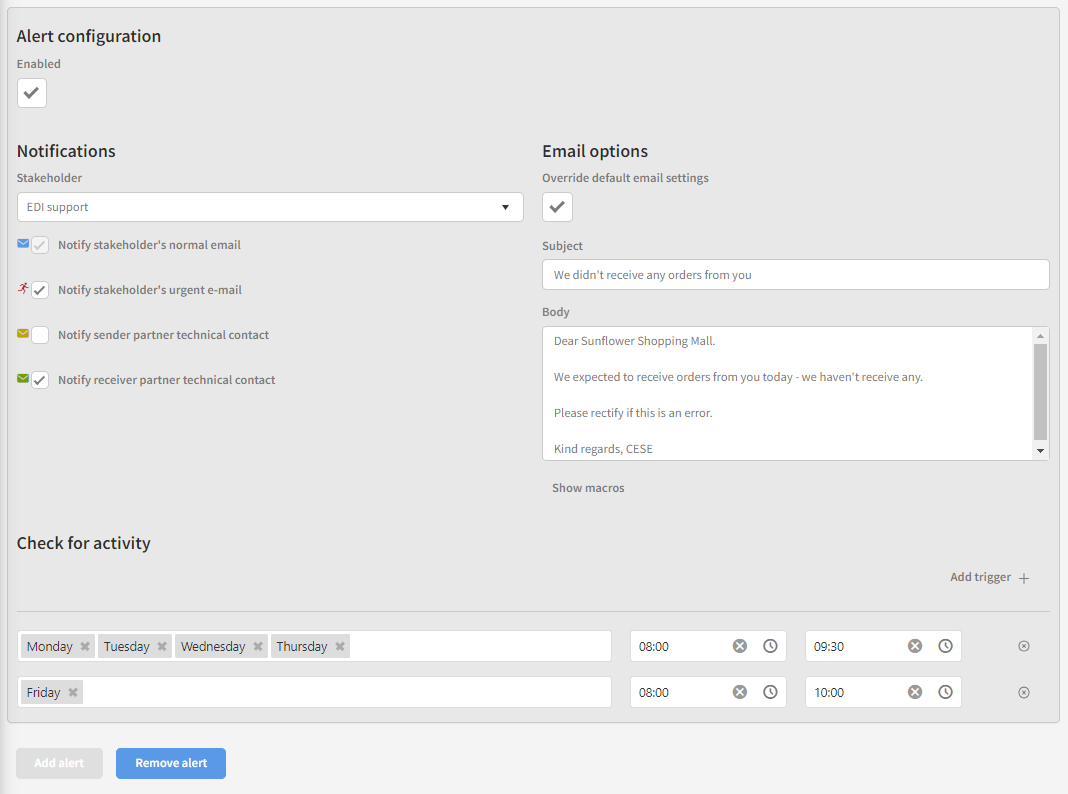
A detailed explanation of each field / option follows below.
Enabled
This checkbox controls if the alert is active or not.
Notifications
Stakeholder
From this drop-down, you select which Link stakeholder should receive alert notifications for this particular distribution.
Notify stakeholder’s normal email
If this checkbox is ticked, the selected Link stakeholder will receive alert notifications for this particular distribution.
Notify stakeholder’s urgent e-mail
If this checkbox is ticked, the notifications for the specified Link stakeholder will be delivered to her ‘Urgent’ mailbox.
Notify sender partner technical contact
If this checkbox is ticked, the technical contact person configured on the distribution's sender partner will receive a notification.
Notify receiver partner technical contact
If this checkbox is ticked, the technical contact person configured on the distribution's receiver partner will receive a notification.
Email options
Override default email settings
When checked, this box controls if the default email template or the below configuration is used when sending notification emails.
Subject
The email subject of the notifications.
Body
The email body of the notifications.
Show macros
When building your email subject and body, it is possible to use macros to make the content dynamic. If you click ‘Show macros’ you will be presented with a list of available macros with a short description.
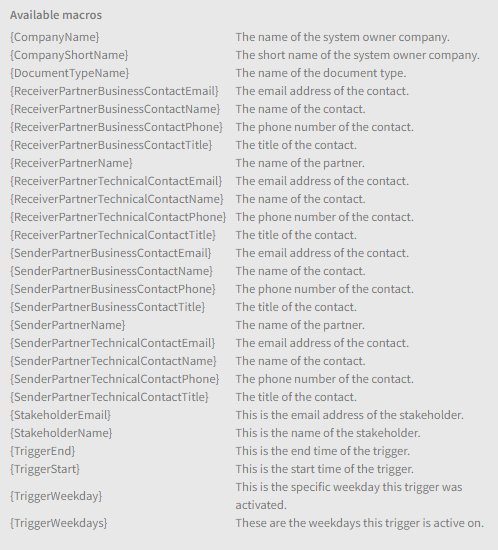
Check for activity
In this section, you set up the concrete time intervals where you expect document traffic on the distribution.
You can set up any amount of timeframes (triggers) within specific weekdays.
In this example, two triggers have been specified - one that applies on Mondays, Tuesdays, Wednesdays and Thursdays and one that only applies on Fridays.

Action buttons
If no alert is specified for the distribution, you can use the ‘Add alert’ button to add it - if you wish to delete the complete alert configuration, you can use the button ‘Remove alert’.