Document action buttons
Action Buttons


On the top of the Document search result screen and the Document detail page you will see several action buttons. These allow you to perform various actions on the currently selected document(s). They will be greyed out if no document is selected.
Because the buttons are almost identical on the “Document search result” and “Document detail” pages, the functionality of each button will be described in this common section.
Show Documents
When clicking this button you will be redirected to the Document detail page page for the selected document(s) from where you will be able to see detailed information about the document(s).
Resend
By pressing the ‘Resend’ button, you can ask Link to resend the message, which will send the original message through Link again.
There are a number of options when you are resending. To better understand the options outlined below, we recommend reading the Document stages article.
Please note that if you enter a comment, this will be displayed in the status flow log grid on the Document detail page.
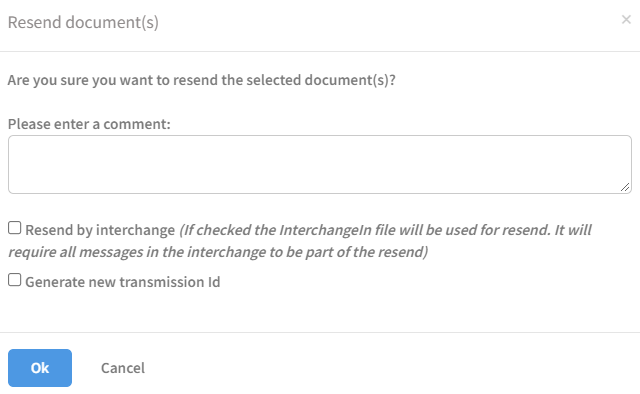
Plain resend
If you do not choose any options, the Message In will be resent.
Resend by interchange
If you choose Resend by interchange, and resend the document(s), the flow will start from the beginning with the disassembling step. Warning: If the incoming file is a batch of documents, the whole batch will be reprocessed and all the documents will go through Link again.
If the ingoing message is a EDIFACT, the same interchange number will be reused.
Resend generate new transmission Id
If you choose Resend generate new transmission Id, a new Transmission Id will be generated on the outgoing interchange, which may prevent the receiver from detecting duplicates.
Manually Handle
If you click this button, you will mark the selected documents with the ‘Ignored’ status and nthing further will happen. This is typically used if you don't need the document to be processed anyway.
On hold
This button simply changes the status of the selected document(s) to "On hold". This is convenient when you are in the process of troubleshooting errors in relation to a failed document and you no longer want it to appear as "Failed". There could be reports or alarms set up for failed documents.
Export Files
This button allows you to export the document(s) you have selected from the list. Please note that you can choose to include one or several document stages in your export.
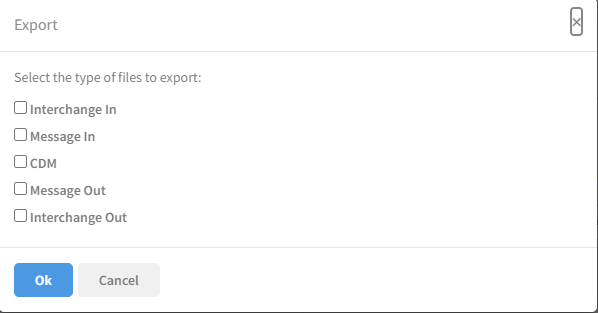
Simply check the boxes corresponding to the desired document stages and click 'Ok' once you're done.
If you're unfamiliar with the concept of document stages and/or the terms "Interchange", "Message" and "CDM", we recommend you read the Document stages section.
Link will now create a ZIP file containing the documents, which you can then download immediately from your browser. This is useful when looking for errors or if you need to take a closer look at document data in a different tool from Link.
Delete
Clicking this will delete the document. A window asking whether you are sure about the deletion will appear. Press 'Ok' to delete the document. You will then be redirected back to the Tracking Search screen. Please note that deleting a document is irreversible.
Show raw document details
This will display all technical details about the document. This function is intended for advanced users/developers for troubleshooting purposes and will not be explained further in this particular section.