Document search result views
Creating a document search result view
As you can read in the Data grids article it is possible to change the appearance of data grids in Link. You can change which columns should appear, their sizes and order, grouping of them etc.
So as an example, this view:
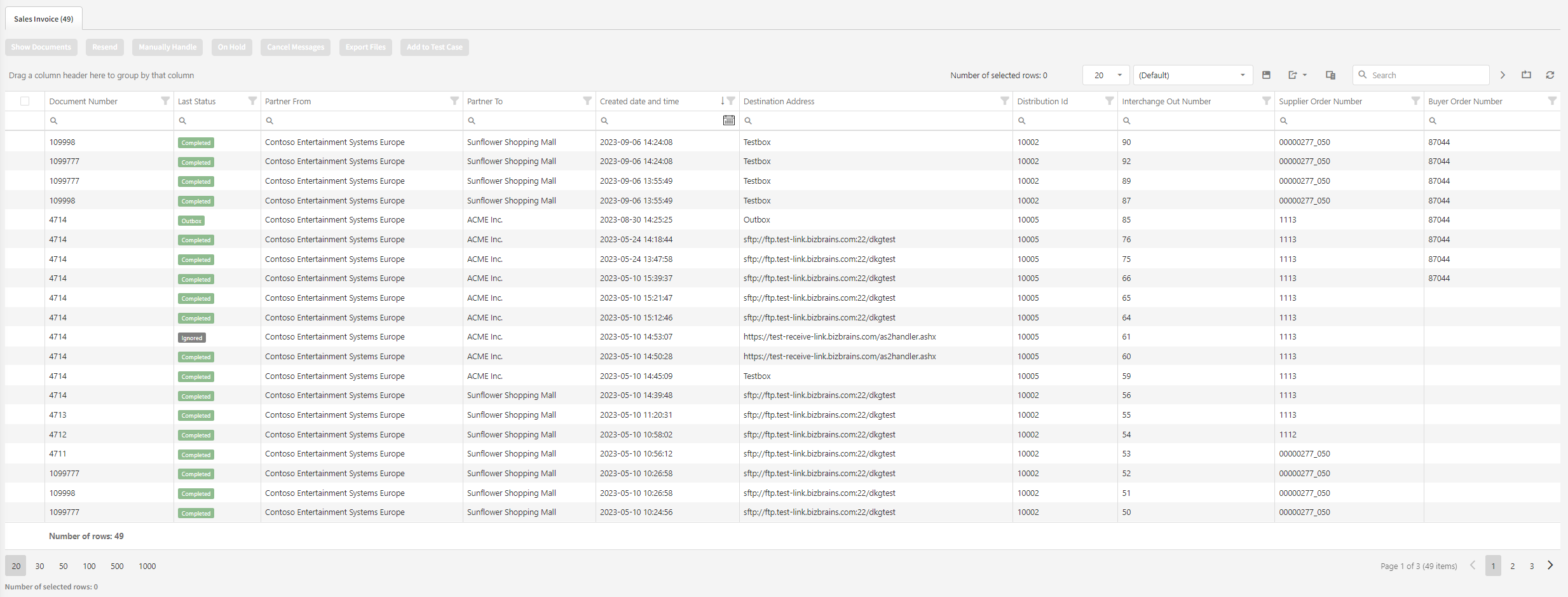
Could by configuration be changed to look like this:
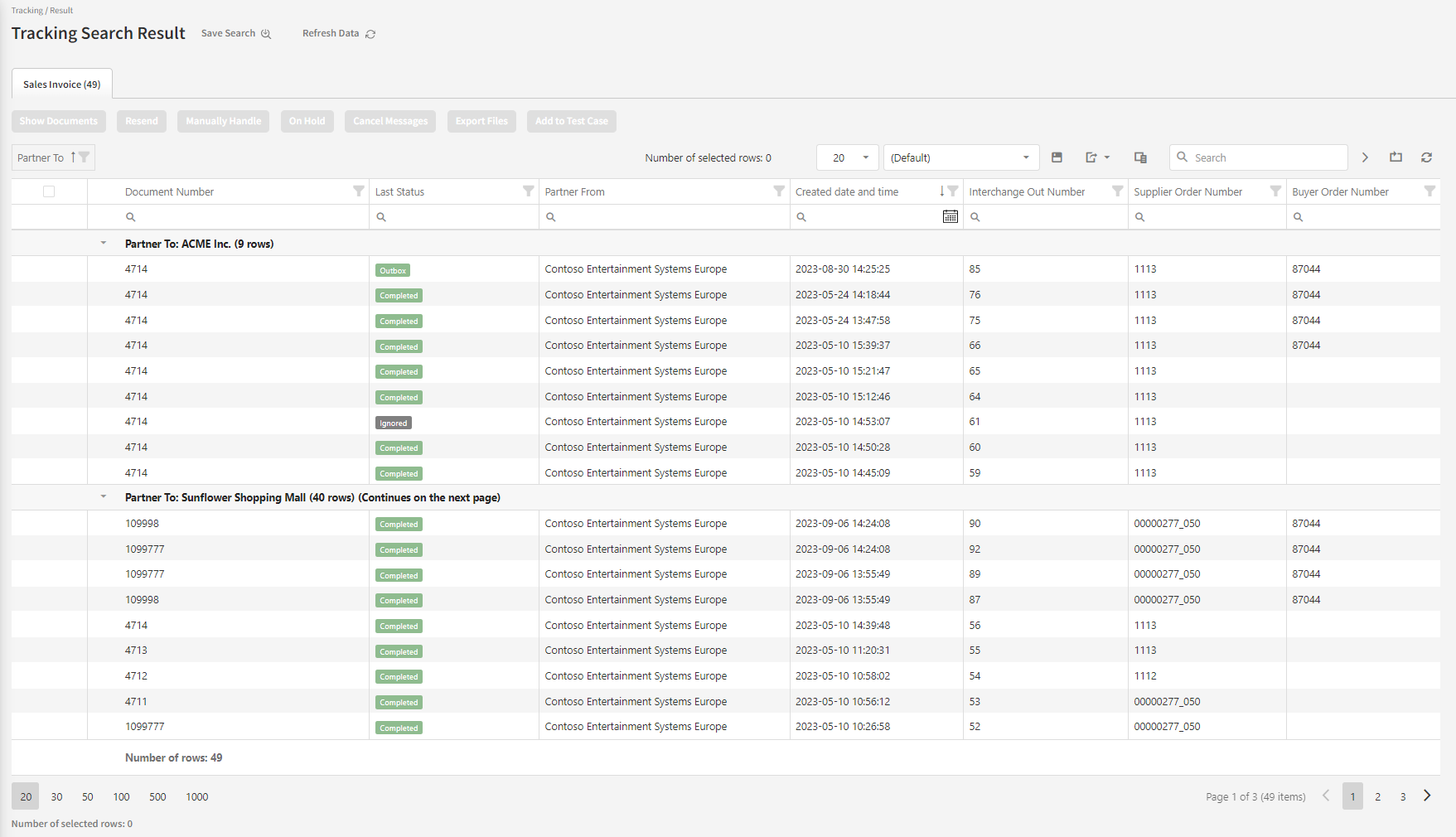
For the document search result data grid, It is possible to save this new configuration is a view which makes it possible for you to easily reuse your setup in the future.
Note that the top menu has some options related to views:

The highlighted drop-down menu shows the name of the current view. As we have not yet provided a name for our configuration, the system default view name “(Default”) is shown here.
By clicking the “Save current grid configuration” icon, we get the option to save the current view and to give it a good name. Note that views can be configured either show tracking fields or not show tracking fields. Tracking field columns can’t be configured individually as they are often document type specific.
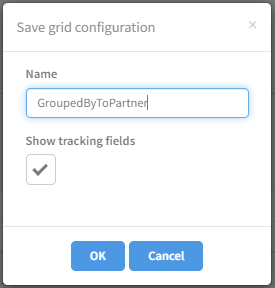
When the view is created it is possible to select it from the drop-down for future use.
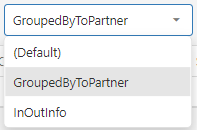
Editing or deleting existing views
To modify the name og delete an existing view, simply choose the “Tracking Search Views” option from the main menu.
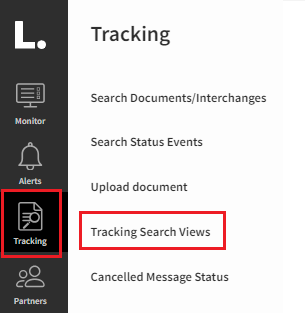
This will take you to a screen where you can easily modify existing views by using the “Edit” or “Delete” options in the right side.
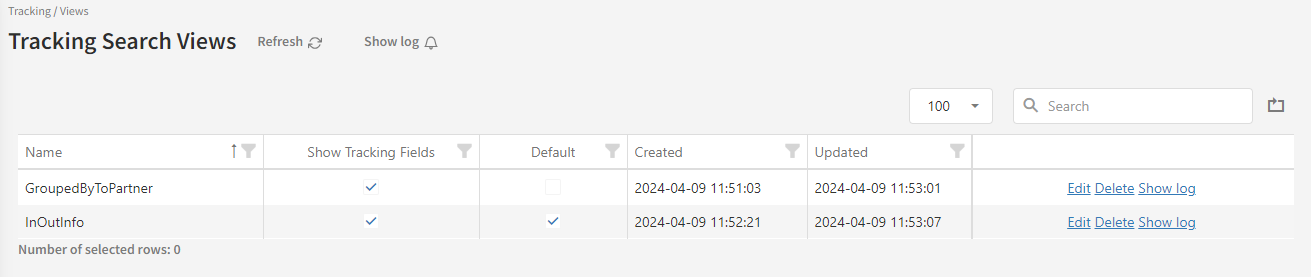
After updating a record, remember to press “Save”.
The “Default” option
Note that if you select “Default” on a specific view, it will automatically be set as the active view when you perform a new document search.
This selection will only apply for the user who is currently logged in. Other users can select their own default views in a similar manner.