Distribution search
Distribution Search
On the distribution search page you can look up distributions in your Link solution.
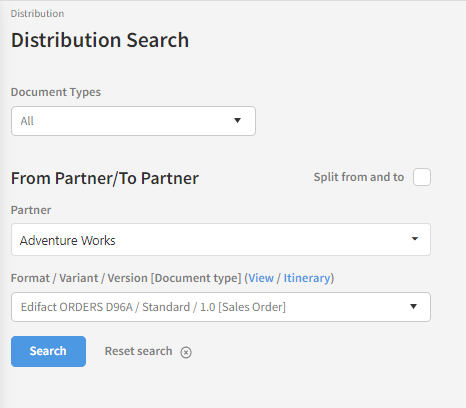
Several filters on the search page allow you to tailor your search for finding specific distributions. Each filter will be detailed below:
Document Types
This dropdown contains all the document types in your Link solution across all ingoing/outgoing documents. Open it to get a list of document types to pick from. You can either choose to search across all distributions or choose a single one.
From Partner/To Partner
Here you can specify the partners and the Format/Variant/Version of the distribution. Select the partner field to open a new window, where you can search across all partners in your Link solution. Both the partner name and the partner identification can be used as a search term.
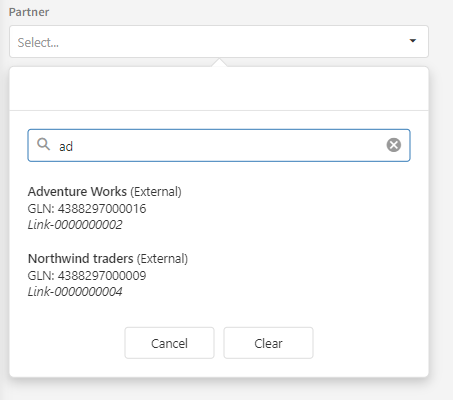
Note that this field includes both To and From partners. If you want to perform a more specific partner search, you can select the checkbox "Split from and to" which will split the partner search in two separate sections corresponding to the sending and receiving partner.
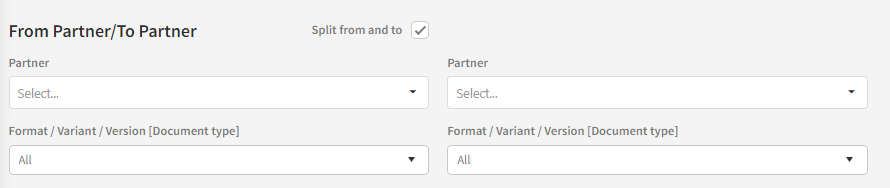
When you start writing, any partners that match the search term will show up below the search box. You can select the partner from here, which will close the search window. Select clear to reset the partner search.
Below the partner selection field you can specify the Format/Variant/Version of the distribution. Select the dropdown to get a list of all Formats across your Link solution. You can either choose to search across all formats or select a single format.
Press the Search button when you are done setting the filters. If you aren't happy with the filters, you can press 'Reset search' to start over.
The distribution data grid
All the distributions that matched your search filters are displayed in a data grid. We recommend that you read the article Using data grids if you are not already familiar with how to use them.

Note that there is a separate tab for each document type.
You can go to the Distribution detail page to a distribution simply by double-clicking on one. In that article, we will take you through all the possibilities and we will also explain all the fields that are presented in this data grid.
Action buttons
There are two action buttons associated with the data grid.
Show distributions
This will take you to the Distribution detail page for the selected distribution(s).
Export
This will export the selected distributions to an XML-file that you can use for import on another Link instance. Read more about this in the Import and export of configuration article.
Right-click actions
If you have selected one or several distributions and right-click the data grid, you will be presented with more options.
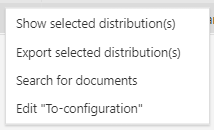
Show selected distributions(s)
Does the same as the "Show distributions" action button described above.
Export selected distribution(s)
Does the same as the "Export" action button described above.
Search for documents
Note that this option is only present if you have selected just one distribution.
Clicking on this will perform a search of all documents associated with the selected distributions and take you to the Document search result for that search. This is a useful way to quickly find out "what is going on" in relation to a specific distribution.
Edit "To-configuration"
Note that this option is only present if you have selected exactly one distribution.
This action will take you directly to the "Locations" tab on the Partner detail page for the receiving partner (the "To-partner"). This is a nice shortcut that saves a bit of time in the case you want to quickly update or view the document send-configuration for a distribution.
Content on this page: